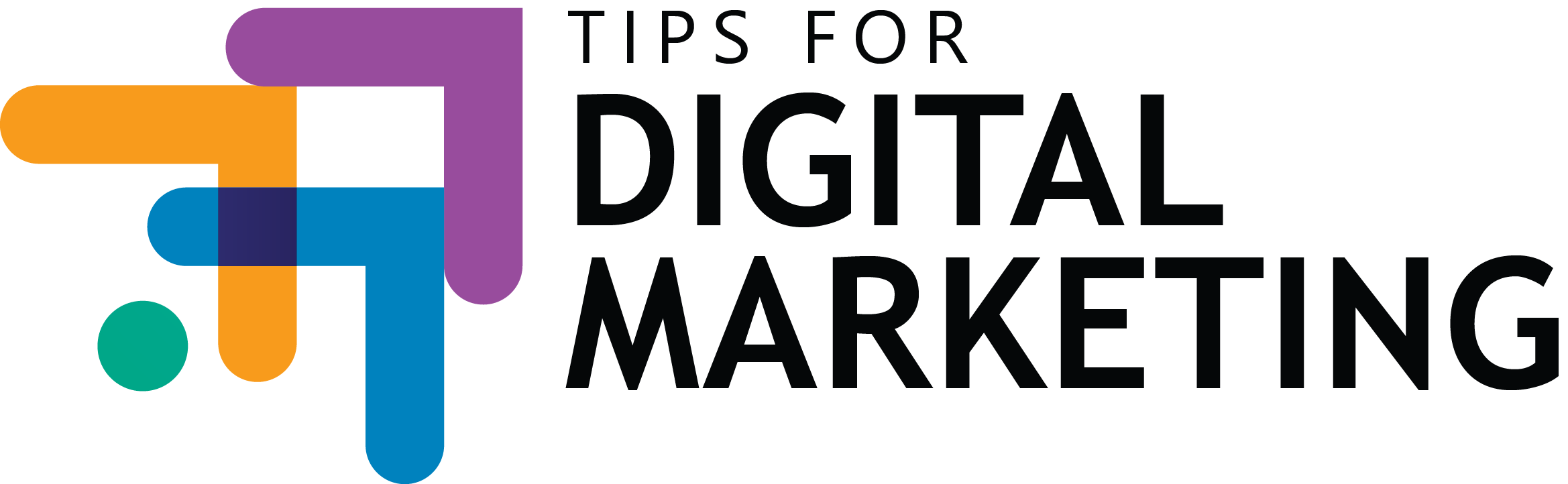If you’re serious about improving your SEO, Google Search Console (GSC) is a must-have tool in your arsenal. It’s like having a backstage pass to see how Google views your site, and the best part? It’s completely free! I remember when I first started using GSC — it opened my eyes to issues I didn’t even know were affecting my rankings.
But here’s the thing: Search Console can seem a bit overwhelming at first, especially with all the different reports and options. So, let me walk you through the essentials of how to use Google Search Console to improve your SEO step by step.
1. Set Up and Verify Your Website
Before you can dive into the data, you’ll need to set up Google Search Console for your site and verify ownership. Here’s how to get started:
- Go to Google Search Console and sign in with your Google account.
- Add a new property by entering your website’s URL.
- Verify ownership by following Google’s instructions. You can verify by uploading an HTML file, adding a DNS record, or using your Google Analytics or Google Tag Manager account.
Once that’s done, GSC will start collecting data about your site’s performance. It can take a few days to gather enough information to be useful, so don’t panic if you don’t see much data right away.
Pro Tip:
Submit Your XML Sitemap
One of the first things you should do is submit your XML sitemap to Google via Search Console. This helps Google understand the structure of your site and ensures that all your pages get crawled and indexed. You’ll find the “Sitemaps” section in GSC’s sidebar, where you can submit your sitemap URL.
2. Track Your Site’s Performance
The Performance report in Google Search Console is like the pulse of your website. It gives you insight into how your site is performing in Google search results — from the keywords you’re ranking for to the number of clicks and impressions your pages are getting.
Here’s what you should focus on:
- Clicks: This shows you how many times people clicked on your site from Google’s search results.
- Impressions: The number of times your site appeared in search results, even if no one clicked on it.
- Click-Through Rate (CTR): This is the percentage of people who clicked on your site after seeing it in search results. Low CTR? It might be time to optimize your meta descriptions and title tags to make them more enticing.
- Average Position: This shows the average ranking position of your site for specific keywords.
Hack:
Find High-Impression, Low-CTR Keywords
In the Performance report, filter by pages or queries to find keywords with lots of impressions but low CTR. This tells you that your page is showing up in search results but isn’t getting clicked on. Optimize your title tags and meta descriptions for these keywords to make them more appealing in search results. A simple tweak can often lead to a big boost in clicks!
3. Fix Indexing and Coverage Issues
If Google can’t crawl or index your pages, they’re never going to show up in search results. That’s why the Coverage report in GSC is so valuable. It alerts you to any problems that might be preventing Google from accessing your site’s pages.
Here’s what to look for:
- Errors: These are pages that Google tried to crawl but couldn’t, due to issues like server errors or redirect loops. Each error will come with an explanation, so you’ll know exactly what’s wrong.
- Warnings: These indicate potential issues. For example, Google might have indexed a page that you didn’t intend to make public.
- Excluded Pages: These are pages that Google chose not to index. Sometimes this is intentional, but other times it might be due to issues like “noindex” tags or blocked resources.
Pro Tip:
Use the URL Inspection Tool
If you’re wondering why a specific page isn’t showing up in Google, the URL Inspection Tool is your best friend. You can paste in the URL of any page on your site, and Google will give you detailed information about its crawling and indexing status. If the page isn’t indexed, the tool will tell you why, and you can request indexing directly from there.
4. Optimize for Mobile-First Indexing
Google now uses mobile-first indexing, meaning it prioritizes the mobile version of your site when ranking pages. This means you need to ensure your site offers a great user experience on mobile devices.
In Google Search Console, head to the Mobile Usability report to see if there are any mobile-specific issues on your site. The report will flag problems like text that’s too small, clickable elements too close together, or pages that aren’t mobile-friendly.
Hack:
Test Your Site with the Mobile-Friendly Tool
Google provides a free Mobile-Friendly Test tool that shows how your site performs on mobile devices. It’s a quick way to diagnose any issues that might be affecting your rankings due to poor mobile usability.
5. Monitor Core Web Vitals
We’ve already talked about the importance of Core Web Vitals for SEO, and guess what? Google Search Console has an entire report dedicated to them. In the Core Web Vitals report, you’ll find insights into your site’s LCP (Largest Contentful Paint), FID (First Input Delay), and CLS (Cumulative Layout Shift).
This report highlights any pages that are underperforming, along with recommendations on how to improve them. Fixing Core Web Vitals can give your SEO a serious boost, as they directly affect both rankings and user experience.
6. Analyze Backlinks
Backlinks are still one of the most important ranking factors, and Google Search Console provides insights into which sites are linking to yours. The Links report shows you the top external links, the pages on your site that have the most links, and the anchor text used.
This is useful for two reasons:
- See Where You’re Getting Backlinks: Knowing which pages are attracting the most backlinks can give you an idea of what type of content resonates with your audience. You can create more of this content to attract even more links.
- Identify Spammy Links: Occasionally, you might spot low-quality or spammy backlinks in this report. If these links are potentially harmful, you can use Google’s Disavow Tool to tell Google to ignore them.
7. Submit URL Removals
Sometimes, there are pages on your site that you want to remove from Google’s index—either they’re outdated, irrelevant, or simply shouldn’t be publicly visible anymore. Google Search Console’s Removals tool allows you to request temporary removals of these pages from search results.
While this won’t delete the pages permanently, it’s a quick way to ensure they don’t show up in search while you fix or remove them.
Wrapping It Up
Google Search Console is an incredibly powerful tool for anyone serious about improving their SEO. From tracking performance and finding new keyword opportunities to identifying technical issues and monitoring backlinks, it gives you the insights you need to optimize your site for search engines.
Whether you’re just starting out or you’ve been working on your SEO for a while, GSC is a goldmine of information. The best part? It’s free and easy to use once you get the hang of it.