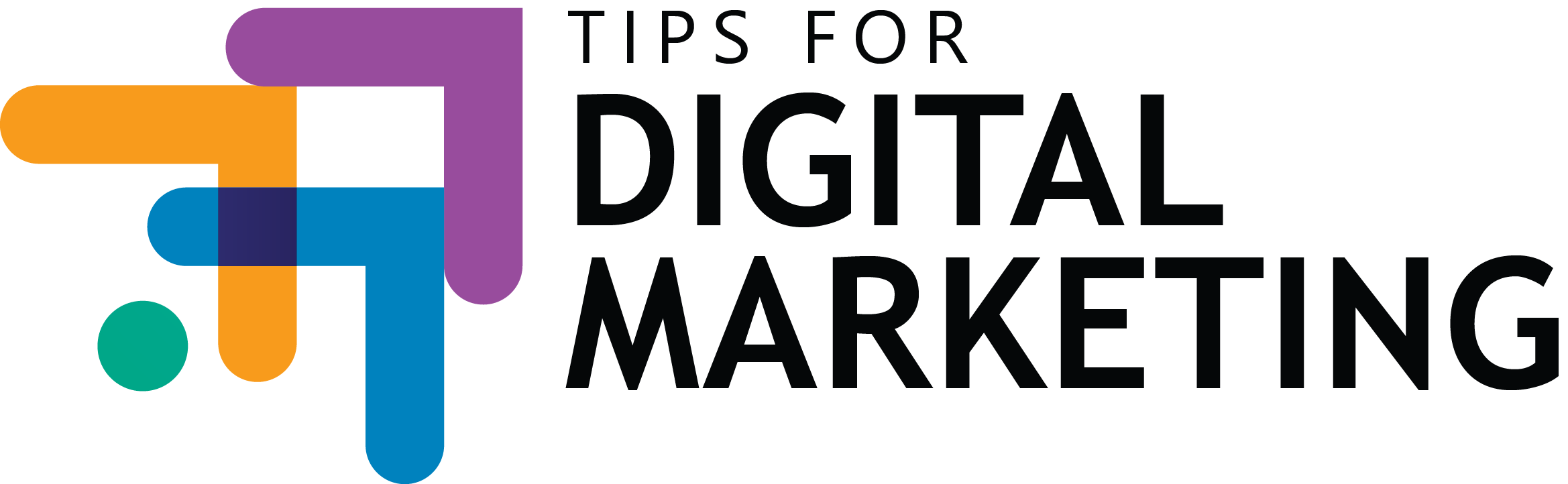💡 Summary
Google Ads without conversion tracking is like flying blind. ✈️
In this guide, I’ll show you step-by-step how to set up Google Ads conversion tracking—so you can track what’s working, optimize your campaigns, and boost ROI.
📋 What to Expect:
- What is Google Ads Conversion Tracking?
- Why It’s Crucial for Ad Success
- 2 Easy Ways to Set It Up (Step-by-Step)
- Real-Life Example
- FAQs About Conversion Tracking
- Final Thoughts
What is Google Ads Conversion Tracking? 🔍
Conversion tracking lets you see what happens after someone clicks your ad.
It answers key questions like:
✅ Did they buy something?
✅ Did they fill out a form?
✅ Did they call your business?
You can track:
- Purchases
- Sign-ups
- Calls
- App downloads
- Store visits (if eligible)
Why It’s Crucial for Ad Success 🚀
Without conversion tracking, you’re only guessing.
With it, you can:
✅ See which ads are driving real results
✅ Lower your cost per conversion
✅ Optimize campaigns based on data (not hope!)
✅ Enable Smart Bidding strategies (like Target CPA)
2 Easy Ways to Set Up Google Ads Conversion Tracking 🛠️
1️⃣ Set Up Website Conversion Tracking (Using Google Tag) 🌐
Step 1: Go to Tools & Settings > Conversions
- In Google Ads, click the wrench icon at the top.
- Under “Measurement,” select Conversions.
Step 2: Create a New Conversion Action
- Choose “Website.”
- Enter your website URL.
- Google will scan your site and show setup options.
Step 3: Define Your Conversion Goal
- Pick what you want to track (purchase, signup, contact, etc.).
- Name your conversion (e.g., “Contact Form Submission”).
- Set a value (optional but recommended).
- Choose count preferences (every vs. one).
Step 4: Install Your Tag
✅ You have 3 options:
- Google Tag Manager (easiest if you use GTM)
- Install manually (paste code into your site’s <head>)
- Email to developer (send instructions)
2️⃣ Track Conversions via Google Analytics (GA4) Integration 🔄
Step 1: Link Google Ads to GA4
- Go to Tools & Settings > Linked Accounts > Google Analytics (GA4).
- Link your property.
Step 2: Import Conversions
- In Google Ads, go to Tools & Settings > Conversions.
- Click “Import” and choose “Google Analytics 4 properties.”
- Select the conversions you want to track.
Pro Tips for Better Tracking 🧠
✅ Test your conversion tag with Google Tag Assistant to ensure it fires properly.
✅ Track micro-conversions (e.g., button clicks, video plays) in addition to sales.
✅ Double-check that your thank-you page (or success event) is the trigger.
Real-Life Example 🚀
Business: Online Yoga Studio
Goal: Track free trial sign-ups.
Setup:
✅ Created a Website conversion for “Free Trial Signup.”
✅ Placed the tag on the thank-you page.
✅ Enabled Target CPA bidding.
Result: Cost per lead dropped by 25% in 2 months!
🧠 FAQs About Google Ads Conversion Tracking
1. Do I need Google Analytics to use conversion tracking?
Nope! You can set up tracking directly through Google Ads using their native tag.
2. How long does it take for conversions to show up?
Usually within 24 hours, but sometimes faster depending on traffic.
3. Can I track phone calls as conversions?
Yes! You can track:
- Calls from your ad
- Calls from your website (if using a Google forwarding number)
4. What’s the easiest way to install the tag if I’m not tech-savvy?
Use Google Tag Manager or ask your web developer to install the code (Google gives clear instructions).
5. How many conversions do I need before using Smart Bidding?
Aim for at least 15–30 conversions per month for stable Smart Bidding performance.
✨ Final Thoughts
Setting up Google Ads conversion tracking is THE foundation of successful campaigns.
No tracking = no optimization.
But once you set it up → you unlock smarter bidding, clearer data, and way better ROI. 🚀
Take 30 minutes to set it up today—you’ll thank yourself tomorrow! 🎯